Container Keywords
- 1 Minute to read
- Print
- DarkLight
Container Keywords
- 1 Minute to read
- Print
- DarkLight
Article summary
Did you find this summary helpful?
Thank you for your feedback!
Container Keywords
Follow these steps to associate Keywords with Container Keywords.
- Select Keywords through the JobBag menu to display the Keyword window.
- Click to access the Find a Keyword window


- Note: Clicking
 allows you to find the keyword via the List Keywords window.
allows you to find the keyword via the List Keywords window. - Enter the Keyword you are looking for, or first letters of the Keyword.
- Select the group it belongs to and press Enter. If the word you enter is not an exact match, the window displays the first word it finds that starts with the letters you entered, and therefore you must press Enter again to close the window.
- If necessary, click to view the exact keyword you are looking for and when found click. This displays the Edit a Keyword window.
- Press Tab to move to the Container key field.
- Enter (or locate by clicking ) the Keyword that is to be the Container for this Keyword.
- Press Enter to save the association of Container and Member.
- Repeat steps 2 - 8 until you have created the necessary Members of the Container.
Printers might be the Container for the myriad printing businesses your Organisation does business with. 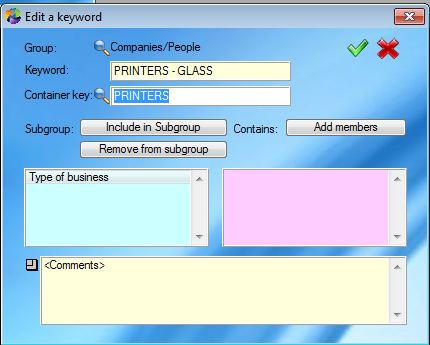
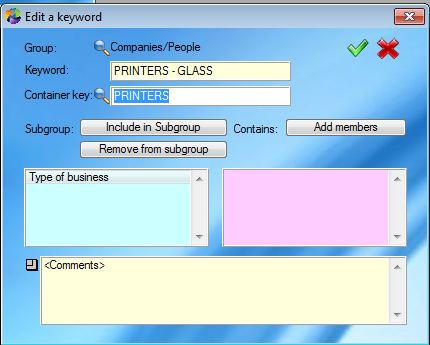
The next time you display Printers in the Keyword field, Printers-Glass will display in the Member field.
Was this article helpful?


 allows you to find the keyword via the List Keywords window.
allows you to find the keyword via the List Keywords window.