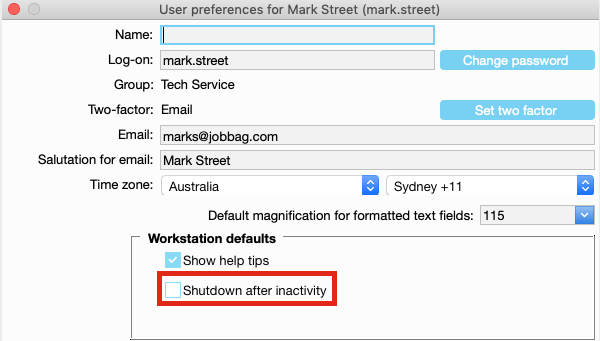- 1 Minute to read
- Print
- DarkLight
Adjusting Power Management Settings on Windows to Optimise JobBag
- 1 Minute to read
- Print
- DarkLight
Power Management Settings on Windows
Overview
As JobBag is a desktop application trying to connect to database over the internet it is very sensitive to any power management and network latency. This document will highlight the major portions of Windows that need to be managed by the client and their network support team to stop JobBag exciting due to power management turned on by default on most machines today.
Network Adapter
Check the network adapter and make sure the power management has been turned off.
Right click on the start menu then select Device Manager.
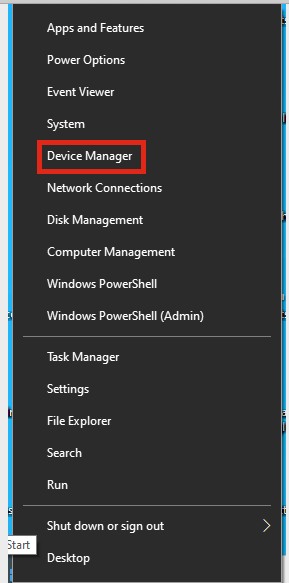
Open Network Adaptors. Right click on your network adaptor and make sure you turn off the Power Savings settings from here as per picture below.
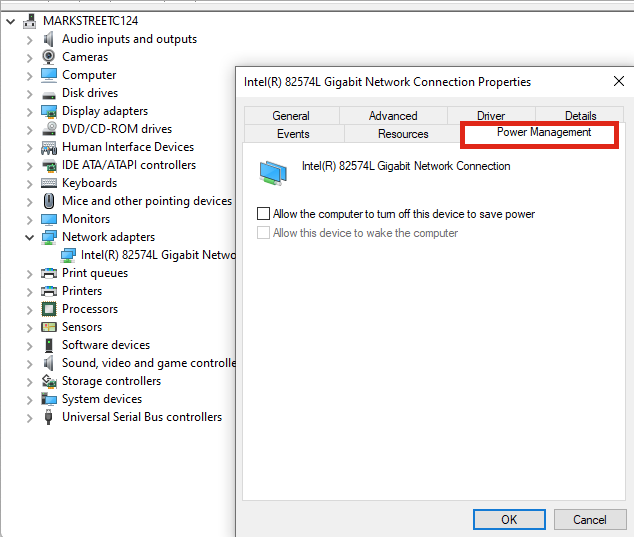
Power and Sleep Settings
Now use the search facility of Windows 10 and look for power management. Then click “Power & sleep settings”
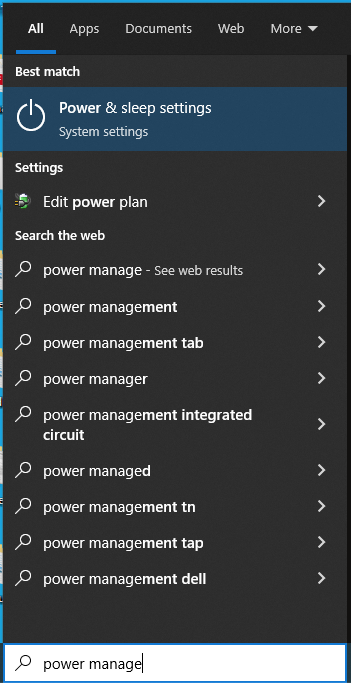
Make sure “Sleep” is set to never. Now click “Additional power settings”
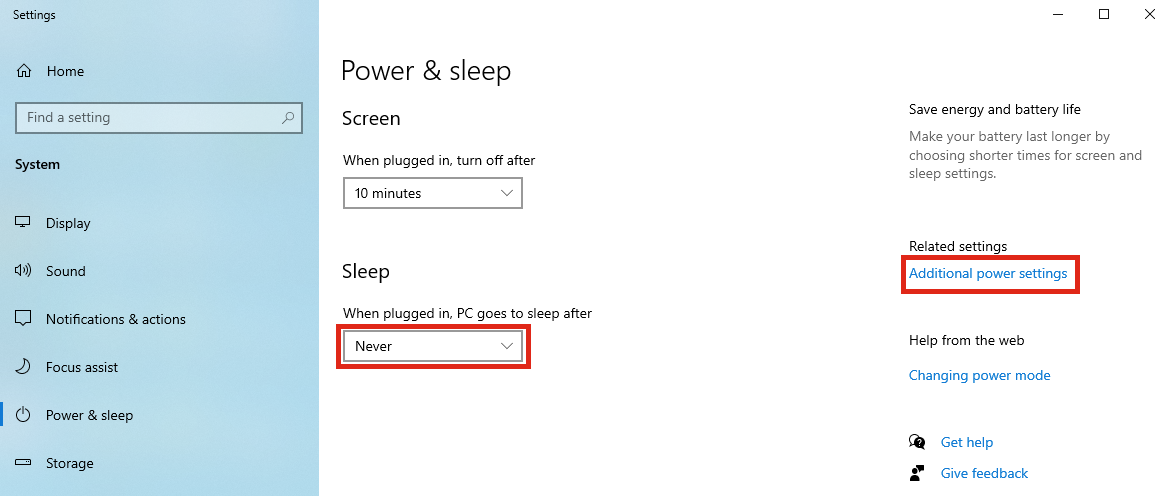
Click “Change plan settings” |
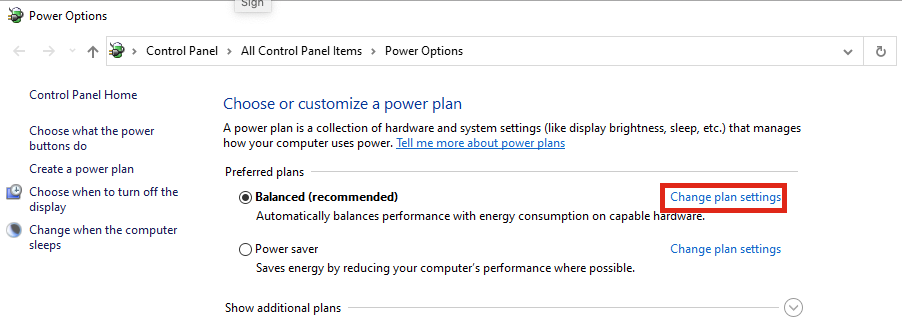
- Click “Change advanced power settings”
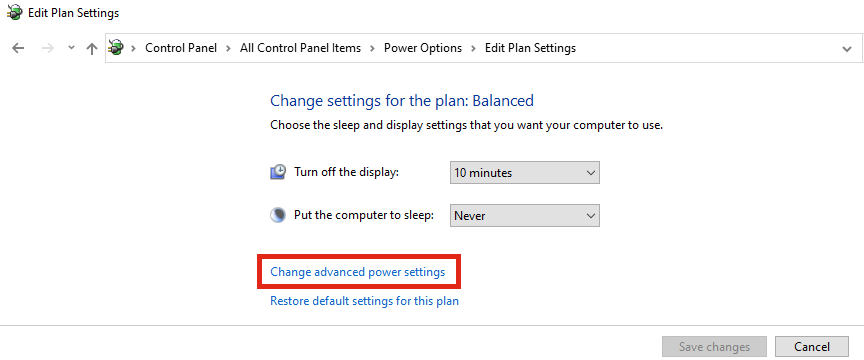
- You may need to change some of these settings by trial and error
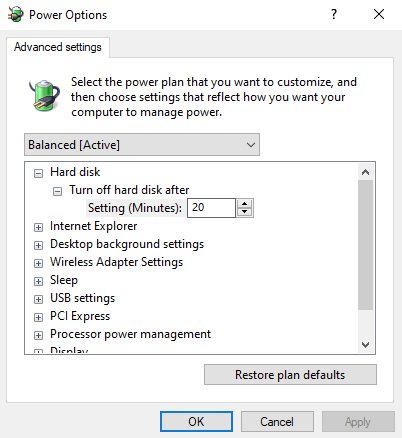
Check JobBag Settings
Now we are going to go back into JobBag and make sure the reconnect setting is turned off. From the JobBag menu go to File -> Preferences -> JobBag Config
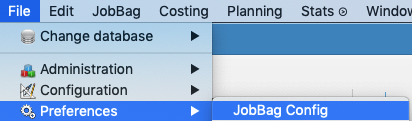
In the “Global settings” menu, make sure “Attempt reconnect” is turned off
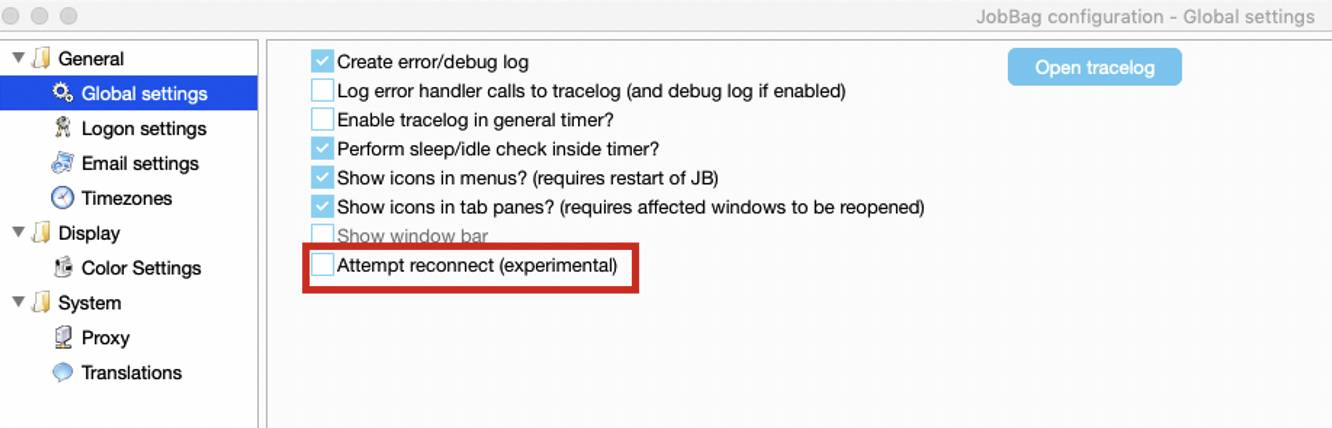
Now we will check JobBag Inactivity timeout. Open JobBag user preferences
File -> Preferences -> User preferences
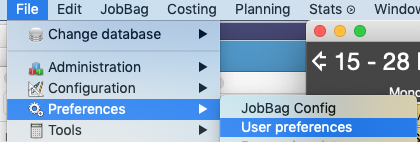
Put your JobBag password in.

Make sure “Shutdown after inactivity is turned off”